Nowadays people can shift to tablets for many reasons, and one of the minor reasons is also that they don’t know how to take screenshots on their systems.
Here we have gathered the top ways in which you can take screenshot on your computer or laptop system. You must try and use these methods instead of looking for alternates. You must be surprised to know that there is more than one way of taking a screenshot on a computer system and this is not really possible when it comes to the tablets.
 Top four ways of taking a screenshot on your system!
Top four ways of taking a screenshot on your system!
- The first and the most basic way of taking a screenshot is to use two simple keys simply. In this method, you can easily capture the whole screen from top to bottom without missing any single detail. The two keys that you need to press to get screenshot are the print screen and the windows button on your keyboard. When you press both of these buttons, you will see that your screen will go dim for a while and this will indicate that you have captured a screenshot on your computer. The screenshot will easily be saved in the Pictures folder!
- The second method is also a similar one with respect to the first one. It is similar, but in this method, you can save the screenshot by pressing three buttons together. Well, the reason this method is on our list is that not all keyboards or the laptop systems have the print button on them. Now you can simply press Shift+S and the windows key together, and the screen will be captured in the same manner.
- The third method of taking a screenshot on a computer is through a tool that has been available on the computer systems since the launch of Windows Vista operating system. You can easily use the snipping tool application to take as many screenshots as you want. When you open the snipping tool, it allows you to capture the part of the screen you want by adjusting your preference with the help of your mouse. You can save the snap by CTRL+S.
4. The fourth and the uncommon method is by clicking on the windows logo on your start button at the same time while having pressed the volume down button.
© copyright 2025. All Rights Reserved by tabletresellers.com


 Top four ways of taking a screenshot on your system!
Top four ways of taking a screenshot on your system!