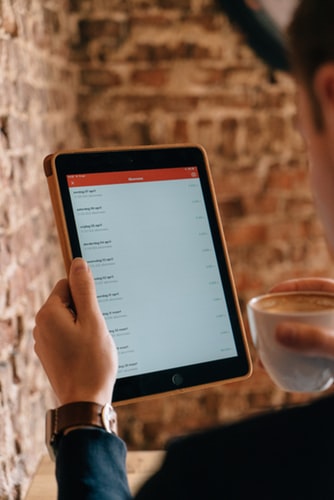In your excitement, you may forget about some basic security options or other things to do with your brand-new smartphone. Here are 5 things to do with your brand-new smartphone.
1. Activate Your Device
Activate your new device by following prompts on the screen. You can follow these steps to ensure an activation procedure:
- Turn off an old phone before turning on and activating your new device.
- Charge your phone before you start its activation process.
- Remember, some phones need a SIM card to activate. You have to install this SIM card for activation. If you have to activate your SIM Card, follow its instructions separately as per your carrier.
Make sure to transfer your data and follow activation instructions of your new phone and protect it with a password.
2. Create a PIN or Password
After getting your brand-new phone, you have to create a lock PIN or password to increase its security. It will protect your phone from the wrong people. You must not use a sequence of number or letters, such as 1234. Moreover, avoid using the name of places, birth dates, your name, etc.
3. Check Your Device for Updates
Update your smartphone to fix flaws and bugs. Moreover, it will help you to get new features. Remember, there will be numerous updates since the smartphone was packed for sale. On your Android device, you have to tap “Settings icon”, scroll down and click “About Phone”. Now click “System Updates” and your phone will check available updates.
4. Deactivate Vibrations and Sounds
Before using your brand-new smartphone, you have to deactivate its sounds and vibrations. These may imitate the reactions of an actual button. It can waste your battery, so stop these responses.
Open “Settings – Sounds & Vibration – Advanced – Other sounds & vibrations”.
It will help you to deactivate screen lock sounds, keyboard sounds, touch vibration, touch sounds, charging sounds, etc. If you have purchased a smartphone for an older person, you can leave vibration activated in the smartphone.
5. Deactivate Vibrations of Keyboard
You have to deactivate the touch feedback of your device. Remember, keyboard vibration can affect the battery of your device. It will be better to disable this vibration from the settings on the keyboard. See these simple settings:
- Check “Settings – System – Language & input – Virtual Keyboard”. In some devices, you can find this option in the General Administration menu.
- Select your keyboard.
- Check preferences and deactivate sound of the keyboard along with the vibrations.
Remember, you must control auto-correct because it can hinder typing in your smartphone.This function can replace your words and spoil your message. In the presence of auto-correct, it can be difficult for you to type in your native language. Deactivate it immediately in virtual keyboard settings. You have to find out auto-replace option and deactivate it.