Without updates, your smartphones and devicescan’t work efficiently. For this reason, you have to keep your devices updated. Technology is rapidly evolving; therefore, updates are useful to enhance the efficiency of your smartphones and tablets. See these four methods to update your smartphone.
Settings App to Check for Latest Updates
If you want to check updates for your android phone, go to the settings app on your device. It will help you to search and install apps manually.
- Under Settings, you will find “System or About Phone” option.
- Now, tap on the “System Update” option under System or About Phone.
- Wait because your device will start checking if updates are available for your device.
- If updates are available, you will see “Download update” option. Remember, if your smartphone is up to date, a screen will display “your smartphone is updated”.
Download updates if available, and your phone will automatically download these apps. Once the download process is complete, install these updates and reboot your phone. You have an updated phone now.
 Play Store of Google
Play Store of Google
You can check updates from the Play Store of Google. In a normal situation, you will get a notification to update your phone. If you are not receiving any notification, check these steps:
- Open a “Google Play Store” by hitting on the icon under the app list of your phone.
- Tap on an icon containing three lines at the top corner of your screen.
- Tap on “My apps and games” option from the available menu.
- Before you proceed, make sure to connect your phone to a reliable internet connection.
- Under “My apps and Games”, you can switch to updates tap at the top.
- You can see the “Update All” option if updates are available. Tap on this button to update your apps. If you don’t want to update all, feel free to update individual apps.
Samsung Devices Smart Switch
Check updates for your Samsung phones or devices with the use of a smart switch website. Open a web browser, such as Internet Explorer, Mozilla Firefox, Google Chrome, etc.
- Navigate to a smart switch Samsung website.
- You have to download a suitable app, such as the Mac App Store will be suitable if you need updates for Mac.
- If you want to update your device, you have to choose Google Play button. Choose an operating system and follow on-screen instructions to download recent updates.
After downloading an update, run this downloaded installer by tapping on it. Hit on “Yes” to continue and installation of updates will start. This procedure may take some extra time to complete. Follow prompts and restart your computer to complete upgrades.
Automatic Download
For your convenience, you can use an option of automatic download. In this way, your smartphone or tablet will automatically search updates available for your tablet or smartphone.


 Play Store of Google
Play Store of Google